I feel like keys are something most Flutter developers know exist, but never really use, or know what they are for. Hopefully, after reading this, you won’t be one of those developers anymore
When to use Keys
Most of the time you don’t actually need to use Keys. But they are definitely needed when adding, removing or reordering Widgets of the same type that hold a state.
I also like to use them for testing. Having a Key allows you to easily locate the specific Widget during your tests.
Example
The following is a simple example of when you would actually need to use a Key within your application. We are going to reorder a StatefulWidget that has a color state.
class ColorTile extends StatefulWidget {
const ColorTile({super.key});
@override
State<ColorTile> createState() => _ColorTileState();
}
class _ColorTileState extends State<ColorTile> {
Color randomColor =
Colors.primaries[Random().nextInt(Colors.primaries.length)];
@override
Widget build(BuildContext context) {
return Container(
width: 100,
height: 100,
color: randomColor,
);
}
}
Put two of these colorful tiles in a List.
List<Widget> tiles = [
const ColorTile(),
const ColorTile(),
];
Add them into a Column widget.
Column(
mainAxisAlignment: MainAxisAlignment.center,
children: <Widget>[
tiles[0],
tiles[1],
],
),
Now let’s say we want to reorder these Widgets like this.
tiles.insert(1, tiles.removeAt(0));
You will notice that the colors won’t change. But if we add a Key to each colorful square like this you will notice they do change.
List<Widget> tiles = [
ColorTile(key: UniqueKey()),
ColorTile(key: UniqueKey()),
];
Under the hood
So what’s going on here. It’s all centered around the Element Tree. If you don’t know what an Element Tree is I recommend reading about it in the BuildContext doc.
We can also deep into the Flutter code you will find a function within the definition for Widget (which is what all of Flutter is based on). You will notice the way Flutter determines if the Widget needs to be updated or rebuilt is based on two things: runtimeType and key. If you don’t use a Key, the key is still always checked but it would be null and null == null is valid.
static bool canUpdate(Widget oldWidget, Widget newWidget) {
return oldWidget.runtimeType == newWidget.runtimeType
&& oldWidget.key == newWidget.key;
}
Let’s say we have the following Widget and Element Tree pair. This is what the tree would look like for our initial example without Keys.
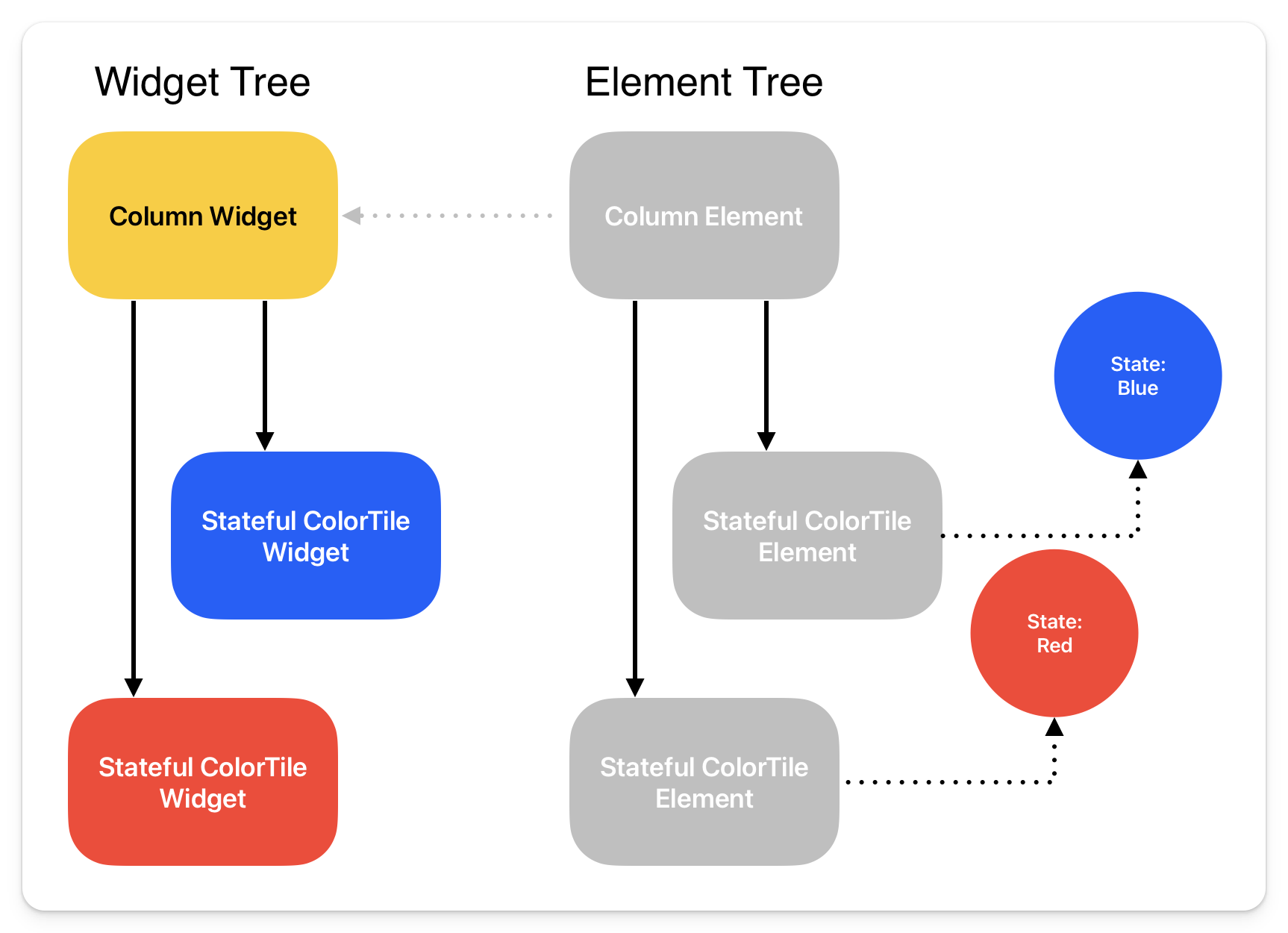
If we try to swap these two Widgets we will check the canUpdate function, and since there are no keys, it will check that they are both of the same type ColorTile and update the Widget tree saying that everything is good to go.
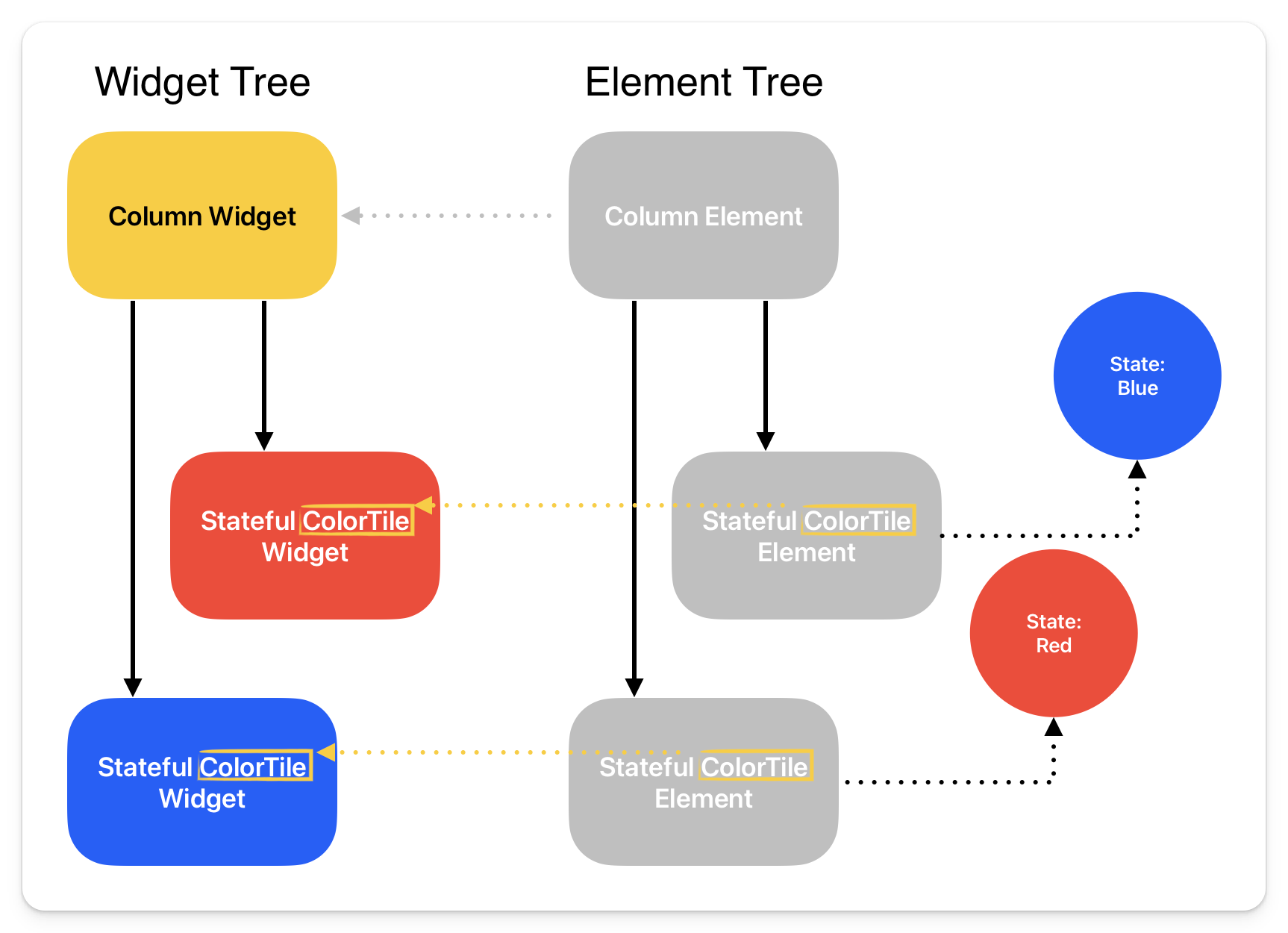
But it clearly is not all good because the colors don’t change. The state doesn’t get checked, so the colors don’t actually swap.
But then you add a UniqueKey to each of them and now the keys will not match, so a new Widget will need to be found with a matching Key.
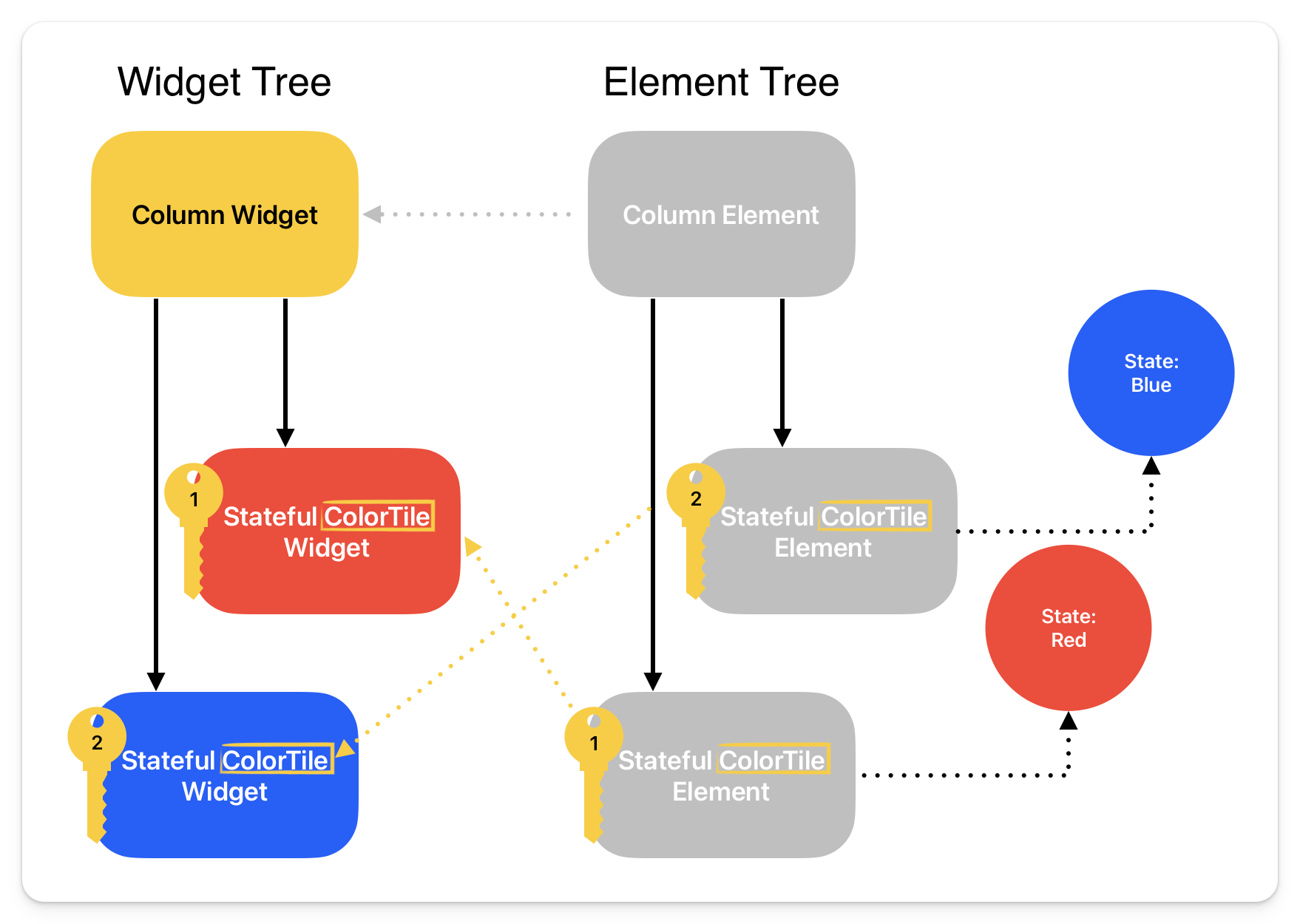
This was a deep dive into a simplistic example, but the overall gist is if you have Stateful Widgets of the same type, that are getting added, removed, or reordered, you might run into situations like this and need to use Keys.
Different Types of Keys
ValueKey
Value Key are used when you have something that would be unique to that specific widget. For example, if you have a list, you might use each entry’s ID as a ValueKey.
ObjectKey
If you don’t have any unique identifiers to use as a Key but the Object, or collection of identifiers, is unique, then ObjectKey is a good way to go.
UniqueKey
If you have nothing that can distinguish between the different entries, then UniqueKey is the option.
GlobalKeys
GlobalKeys are a bit different, where they can be used like the above Keys, but you would normally use them for sharing the state and the context of that Widget. One very common example is using GlobalKey for FormState. You can use them to validate your input forms.
_signInKey.currentState!.validate()